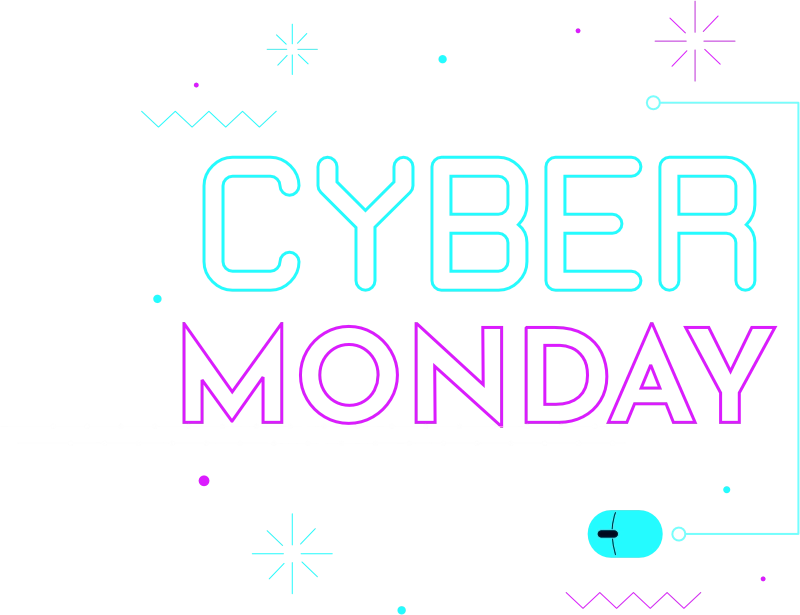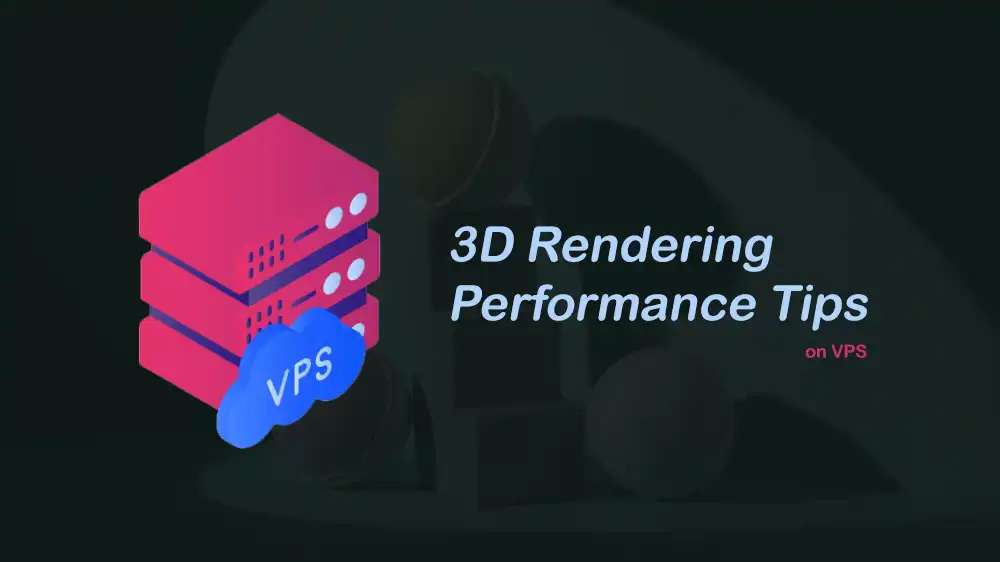
Performance Tips for Rendering 3D Graphics on VPS
Rendering 3D Graphics on VPS can be tricky because it requires a lot of computer power and resources. If your VPS is not set up the right way, you might face slow performance, lag, or poor-quality graphics. With the right tips and adjustments, you can make your VPS run 3D rendering tasks more smoothly.
In this guide, you will learn how to choose a VPS, how GPUs are given to VMs, what software you need, and what to check before you buy or try a VPS for 3D work. Also, you will learn Performance Tips for Rendering 3D Graphics on VPS.
This guide is provided by PerLod Hosting, which offers high-performance GPU VPS hosting for 3D rendering.
Table of Contents
Types of GPU access on VPS: How GPUs are Provided
Cloud providers and data centers give GPU access in several common ways. Knowing these helps you choose the simplest path.
Cloud GPU instances (managed):
These are the easiest. The provider attaches a physical GPU to your virtual machine. You log into the VM and install drivers and software. This is the most common and recommended option if you don’t control the host machine.
Shared vGPU vs dedicated GPU:
vGPU (virtual GPU): A single GPU is shared between users using vendor tech like NVIDIA vGPU. This saves cost but may limit features and performance. Some software may need license keys for vGPU.
Dedicated GPU (best for rendering): The whole GPU is for your VM. Use this for best performance and predictability.
PCI passthrough (VFIO):
If you run your own host like Proxmox, KVM, or ESXi, you can pass a whole physical GPU straight into a VM (PCI passthrough). It needs advanced configuration. You must tweak kernel options (IOMMU), bind drivers, and risk breaking host graphics if you bind the only GPU. Most managed VPS providers do not allow this.
VirtualGL and TurboVNC for remote GUI:
If you need a real graphical desktop or want to see Blender’s viewport interactively, VirtualGL and TurboVNC are a common combo. VirtualGL runs OpenGL on the server GPU and sends the images to your desktop over TurboVNC. This feels like a remote desktop but optimized for 3D.
Container access (nvidia-container-toolkit / nvidia-docker):
Modern method for giving container processes GPU access when the host has drivers installed. Good for reproducible builds and CI-like setups.
Choosing the Right VPS for Rendering
Choosing the right VPS is the most important performance decision. Not every VPS can do GPU rendering. Many cheap VPSs are CPU-only and cannot use a graphics card.
As we said, GPU-enabled instances are delivered in multiple ways:
- Provider-managed GPU instances: These are cloud VMs where the provider attaches a physical GPU, like NVIDIA A100, RTX, etc., to your VM.
- Shared GPU or virtual GPU (vGPU): Multiple users share the same GPU, which is cheaper, but the speed can vary.
- Dedicated GPU via PCI passthrough (VFIO): The host passes a physical GPU directly into your VM. It has higher performance but requires host-level support and is usually only available if you run your own hypervisor (not on many managed VPSes).
What to watch for in the VPS listing:
- GPU access guaranteed: Provider docs should state the GPU model and whether it’s dedicated or shared.
- PCIe generation and memory: For heavy scenes, look for modern GPUs and plenty of VRAM.
- CPU cores and vCPU allocation policy: Blender and many render engines also use CPU work. More cores can help.
- NVMe SSD storage: For fast texture and cache IO, NVMe SSD storage is the best choice.
- Network I/O: If you upload big textures or stream frames, check bandwidth limits.
Note: Always check the provider’s documentation or support page. A good provider will clearly state the GPU model and whether it’s dedicated.
Cost vs performance trade-offs:
High-end dedicated GPUs cost more but render much faster. Use them for heavy scenes or commercial work.
Shared GPU instances can be handy for small tests or when cost is a big concern. But expect slower or inconsistent performance.
Spot instances are cheaper and can be used for batch jobs, but they may stop suddenly. These are not good for long single-frame renders unless you can resume easily.
Software Stack for Rendering 3D Graphics on VPS
To render 3D graphics reliably on VPS, you need the right stack, including drivers, render engines, toolchain, and libraries.
Correct GPU drivers: These talk directly to the GPU hardware. For NVIDIA, the driver package must match your kernel and GPU. On Ubuntu, tools like ubuntu-drivers help install the recommended driver. Always check driver docs.
Renderer and engine support: Know which backend your renderer uses, CUDA, OptiX, HIP, or OpenCL. Blender’s Cycles can use CUDA, OptiX, or HIP, depending on the GPU and version.
Runtime and libraries: If you need specific compute libraries, use the CUDA toolkit; if using Vulkan, you need the Vulkan SDK, and OpenGL libraries.
Container runtime: Using Docker with NVIDIA Container Toolkit keeps your host clean and makes runs repeatable. NVIDIA’s official container toolkit docs show how to set up nvidia-docker so containers can see the GPU.
Always match driver versions to the kernel; mismatches are a leading cause of nvidia-smi failures.
Here is a short checklist before you try a GPU VPS:
- Does the plan clearly list the GPU model and whether it’s dedicated?
- Does the provider have docs about GPU images and drivers?
- Is there a recent Ubuntu or CentOS image or driver-ready image available?
- Do you need an interactive GUI (use VirtualGL) or only batch (use headless Blender or Docker)?
- Do you need to automate builds or runs? Plan to use Docker and the NVIDIA toolkit.
Now we want to show you an Ubuntu example to install GPU drivers. Proceed to the next steps.
How to Install NVIDIA GPU Drivers on Ubuntu VPS with Headless Rendering (Example)
The first step to make your VPS ready for 3D rendering is to install GPU drivers. Without drivers, your VPS doesn’t know how to talk to the GPU.
First, run the system update and check your GPU device ID and current driver:
sudo apt update && sudo apt upgrade -y
lspci -nnk | grep -i -A3 VGANext, you need to install the distro helper and recommended driver. The ubuntu-drivers is Ubuntu’s recommended CLI helper to pick the correct driver and kernel module:
sudo apt install ubuntu-drivers-common -y
sudo ubuntu-drivers devices # shows recommended driver
sudo ubuntu-drivers install # installs recommended driver
sudo rebootIf you want a specific driver, for example, nvidia-driver-555, you can use:
sudo apt install nvidia-driver-555Then, verify the driver with:
nvidia-smiYou should see the GPU model, driver version, and running processes. If nvidia-smi fails, check dmesg and journalctl -k for the kernel-driver conflicts.
If your blender or your renderer needs CUDA, you can install the CUDA toolkit:
sudo apt install -y nvidia-cuda-toolkit
nvcc --versionNote: If secure boot is enabled, kernel modules must be signed, or you must disable secure boot. Purging older drivers and reinstalling sometimes fixes broken installs.
Always stick to the driver version your VPS provider recommends. Sometimes the newest driver isn’t the best for stability.
Now download the latest Blender release for headless rendering:
sudo wget https://download.blender.org/release/Blender3.6/blender-3.6.0-linux-x64.tar.xz
sudo tar -xvf blender-3.6.0-linux-x64.tar.xz
cd blender-3.6.0-linux-x64With headless mode, Blender runs without a graphical interface. This is faster and lighter.
Render one frame with:
./blender -b myscene.blend -E CYCLES -o //output/frame_ -F PNG -f 1Flags explanation:
- -b: Run in background (no GUI)
- -E CYCLES: Use the Cycles render engine
- -o: Output folder and filename
- -F: File format
- -f: Frame number
Render an animation with:
./blender -b myscene.blend -s 1 -e 100 -aFlags explanation:
- -s: Start frame 1
- -e 100: End frame 100
- -a: Render animation
Sometimes Blender defaults to CPU. Create a small Python script to force GPU rendering:
import bpy
bpy.context.preferences.addons["cycles"].preferences.compute_device_type = "CUDA"
bpy.context.scene.cycles.device = "GPU"
for scene in bpy.data.scenes:
scene.cycles.device = "GPU"You can run it with:
./blender -b myscene.blend --python gpu.py -f 1Tip: You can replace CUDA with OPTIX for RTX GPUs, which is faster.
While rendering, you can open another terminal and monitor GPU usage:
watch -n 2 nvidia-smiYou will see real-time GPU load and VRAM usage.
VPS Performance Tips for 3D Rendering
Here, we want to show you the practical tips to speed up rendering on a VPS.
1. Use Tile Rendering for Faster Cycles: Blender renders images in tiles. Smaller tiles have better CPU usage, and large tiles have better GPU usage.
- For GPU: use 256×256 or 512×512 tiles.
- For CPU: use 32×32 or 64×64 tiles.
2. Optimize Sample Settings: It is recommended to use Adaptive Sampling in Cycles to stop rendering when noise is low.
3. Use Denoising (OptiX or OpenImageDenoise): Instead of 2000 samples, you can use 200–300 with AI denoising. These cuts render time massively.
4. Reduce Memory Usage: On VPS, VRAM is limited. You can optimize memory usage by:
- Using compressed textures.
- Using instancing instead of duplicating objects.
5. Use Multiple GPUs (if available): Check available GPUs with the nvidia-smi -L and if VPS has more than one GPU, assign them all in Blender.
6. Use Lower Precision: For animations where perfect quality isn’t needed, render at:
- Half resolution (scale up later with AI upscalers).
- Lower bit depth (8-bit PNG instead of 16-bit EXR).
7. Split Animation Across Multiple VPS Servers: For big projects, divide frames across multiple VPS nodes. Example:
- VPS1 renders frames 1–100
- VPS2 renders frames 101–200
- VPS3 renders frames 201–300
You can merge them later. This parallel rendering saves a huge time.
8. Use Background Priority for Uploads: When saving renders to cloud storage, upload in the background so it doesn’t slow rendering. Use tools like rclone for automated sync.
9. Keep System Light: Disable unnecessary services, don’t run the desktop GUI unless needed, and always render in headless mode.
10. Benchmark Before Rendering: Run a quick benchmark to check VPS performance:
blender -b benchmark.blend -f 1Compare times. If VPS is too slow, upgrade to more VRAM or a better GPU type.
FAQs
Can I run GPU rendering on any VPS?
No. Many standard VPS plans do not include GPUs or allow passthrough. Look specifically for GPU instances or ask the provider’s support.
Do I need CUDA to run Blender on VPS?
Yes, if you’re using NVIDIA GPUs with Cycles. OptiX is even faster on RTX cards.
Can I use Windows VPS for rendering?
Yes, but Linux is lighter and has better GPU driver support for servers.
Conclusion
By understanding the types of GPU access, from dedicated instances for maximum performance to shared vGPUs for cost-effective testing, you can make the best decision for rendering 3D graphics on VPS. Implementing performance tips like tile sizing, AI denoising, and multi-server rendering strategies will reduce your render times and costs and improve your VPS performance.
Ready to power up your renders? Explore the high-performance, GPU-accelerated hosting solutions at PeLod Hosting, which provide the dedicated graphics power and robust infrastructure you need.
Subscribe to X and Facebook channels to get the latest tips and guides.
For further reading: