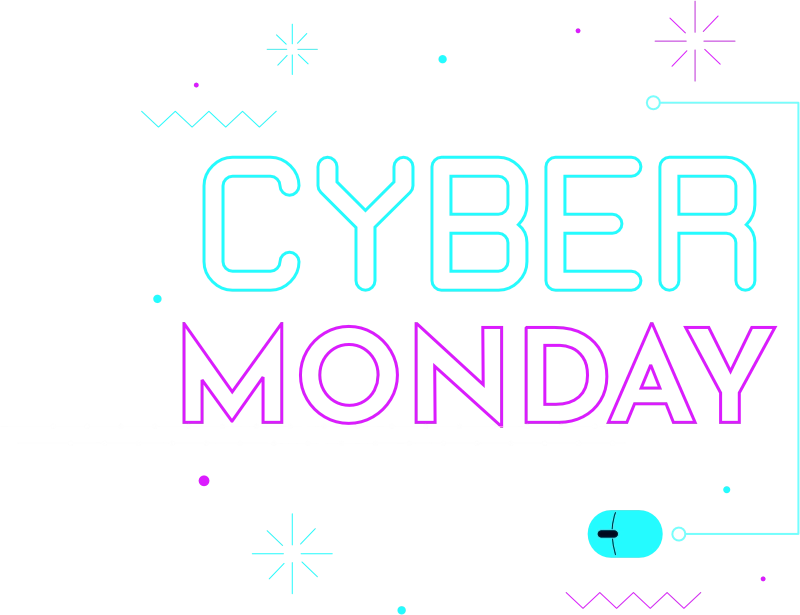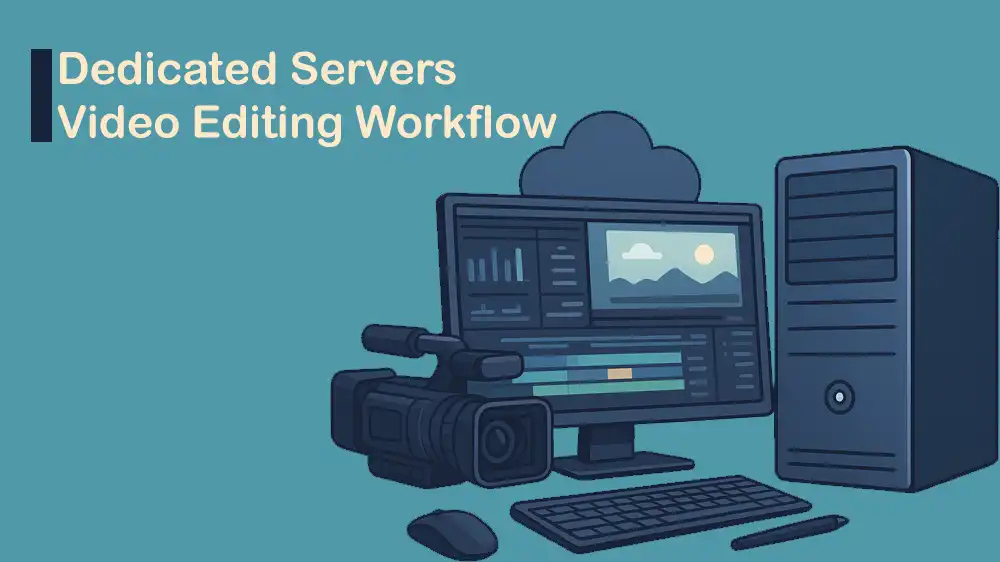
Dedicated Servers for Video Editing Workflow
Nowadays, video editing needs huge processing power, high-speed storage, and seamless collaboration. If you are working on large projects, such as 4K, 8K, or VR/360° content, it is essential to choose an efficient infrastructure. That is why many editors are now using dedicated servers for video editing workflow.
A dedicated server provides a powerful and isolated environment that reduces performance issues. It also offers scalability, GPU acceleration, and storage optimization that are a perfect match for modern video editing workflows.
In this guide, we will explore the advantages of dedicated servers for video editing, how to optimize hardware, design efficient workflows, leverage collaboration tools, use high-speed storage, and integrate cloud technologies to create the best editing environment.
If you are looking for a powerful and flexible dedicated server, Perlod Hosting offers the best plans suited for video editing workflows.
Table of Contents
Advantages of Dedicated Servers for Video Editing Workflow
First, we want to discover the advantages of using dedicated servers for video editing. Dedicated servers give editors and teams full control over system resources. As you must know, a dedicated server ensures that all CPU, GPU, RAM, and storage are exclusively available for your projects. This will guarantee uninterrupted rendering and real-time playback.
Key benefits of using dedicated servers for video editing:
High-Performance: With a dedicated server, you will have real-time rendering and playback without lags and smooth handling of high-resolution video formats like 4K, 6K, or 8K.
Reliability: You will not have sudden slowdowns, and it reduces the risk of downtime during editing sessions.
Scalability: As your projects grow, you can easily add more CPUs, GPUs, or RAM. By using a dedicated server, you can easily handle multi-camera editing and complex visual effects.
Cost Efficiency: Instead of upgrading multiple workstations, a single dedicated server can centralize workflows. It minimizes software licensing costs.
Enhanced Security: Isolated servers reduce the risk of data loss and unauthorized access.
For example, a post-production studio handling feature-length films can allocate multiple editors to a single server with dedicated storage arrays, ensuring that every team member accesses the same files without version conflicts.
Optimizing Hardware for Video Editing Servers
Having a dedicated server is not only an important thing, but you must also focus on hardware optimization. Video editing needs heavy resources, and every component needs careful planning.
Here are the key considerations for the hardware you want to choose:
CPU (Processor): It is recommended to choose multi-core processors such as AMD EPYC or Intel Xeon for faster rendering.
GPU (Graphics Card): A graphics card is essential for rendering, color grading, and real-time effects. NVIDIA RTX or AMD Radeon Pro cards support GPU acceleration in software like Adobe Premiere Pro, DaVinci Resolve, and Final Cut Pro.
RAM (Memory): For 4k workflows, it is good to have at least 64GB RAM. For 8K or multi-layer compositing projects, it is recommended to have 128GB or more.
Storage: You can use NVMe SSDs for caching and project files. For large media libraries, you can use RAID-configured HDDs. Also, you can use high-speed SAN or NAS solutions for team access.
Cooling Systems: Servers running long rendering sessions need advanced cooling solutions. Liquid cooling or industrial-grade fans help maintain stability.
Tip: It is recommended to separate the OS and editing software storage from the raw video files storage. This prevents bottlenecks during data access.
High-Speed Storage Options for Video Editing Servers
Storage is the most important component of any video editing workflow. Even the best CPU or GPU won’t perform well if the storage is slow. Dedicated servers allow flexible and high-speed storage setups, best for editing needs.
Recommended Storage Solutions for Video Editing:
- NVMe SSDs (Primary Cache): It is best for active project files, and it has lightning-fast read and write speeds.
- SATA SSDs (Secondary Storage): Ideal for scratch disks and mid-term storage. It is more affordable than NVMe but still faster than HDDs.
- HDD Arrays with RAID Configuration: It is great for archiving raw footage. RAID-5 or RAID-6 ensures data redundancy. You can check this guide on Optimizing for Fault Tolerance with RAID.
- SAN (Storage Area Network): It is an enterprise-level storage solution. It allows multiple editors to access the same files simultaneously.
- NAS (Network-Attached Storage): Best for small to mid-sized teams, easier to set up and scalable as project sizes grow.
Tip: Use NVMe for current projects, SSD for mid-term storage, and HDD/NAS for backups and archives.
GPU Acceleration for Real-Time Video Editing
GPU is the most powerful component in your setup for real-time video editing. Unlike the CPU, which handles multiple tasks across the system, the GPU (Graphics Processing Unit) is optimized for parallel processing. It is ideal for rendering video effects, color grading, compositing, and playback of high-resolution footage.
Modern editing software like Premiere Pro and DaVinci Resolve use GPU acceleration for real-time previews like smooth playback of high-resolution footage, and faster exports. Powerful GPUs also enhance AI-driven tools such as noise reduction, upscaling, and auto color correction.
Recommended GPU Options for Video Editing:
- NVIDIA RTX Series (RTX 4090 and RTX 6000 Ada): Excellent for real-time playback and AI-based tools.
- AMD Radeon Pro GPUs: Optimized for workstation-level stability and performance.
- Multi-GPU Setups: Some servers allow multiple GPUs to work in a row. It is perfect for studios running multiple simultaneous renders.
Tip: Pair your GPU with optimized drivers and software updates. Many video editing tools frequently release patches that improve GPU utilization.
Software Configurations for Maximum Performance in Video Editing Servers
Even with the best hardware, software configuration has a huge role in smooth editing workflows. With misconfigured settings, you will waste resources and slow down editing.
Here are the best practices for software configurations:
1. Project Settings: Remember to match project resolution to footage resolution. For large projects, use proxy files for smoother editing.
2. Hardware Acceleration Settings: Enable GPU acceleration in your editing software’s preferences and configure RAM usage so the software utilizes maximum available memory.
3. Background Processes: You must disable unnecessary startup programs. Dedicate server resources exclusively to video editing software.
4. Cache and Scratch Disks: Assign NVMe SSDs as cache locations for Adobe Premiere Pro, After Effects, or DaVinci Resolve. Remember to clear the cache regularly.
5. Plugin Optimization: Avoid overloading projects with heavy third-party plugins unless necessary and always use updated GPU-accelerated plugins.
Note: Each editing software has recommended configurations; check the official guides to fine-tune performance.
Collaboration Tools for Editing Teams with Dedicated Servers
Teams need to collaborate seamlessly, especially when working remotely. Dedicated servers act as the backbone for collaboration tools that streamline production. Popular collaboration tools include Adobe Team Projects, DaVinci Resolve Collaboration, Avid Nexis, and Frame.io.
Benefits of Collaboration Tools with Dedicated Servers:
Collaboration tools with dedicated servers offer centralized storage to avoid duplicate files, real-time access so editors don’t wait for transfers, and streamlined communication that reduces endless emails. They also speed up review and approval cycles, helping projects move faster and keeping clients satisfied.
Tip: You can combine collaboration tools with high-speed server access to remove delays in playback or file transfer.
Cloud Integrations with Dedicated Servers for Video Editing
Cloud technology is revolutionizing video editing workflows. By integrating cloud solutions with dedicated servers, editors can achieve a hybrid model that blends local power with remote accessibility.
Cloud integration enables remote collaboration, letting editors, colorists, and sound designers work on the same project from anywhere. It provides on-demand scaling with extra rendering power during heavy workloads, while secure cloud storage protects projects from server failures. Platforms like Frame.io also make client review and approval faster with real-time feedback.
Popular Cloud Tools for Video Editing Include:
- AWS Thinkbox Deadline: Cloud rendering management.
- Google Cloud Storage with Teradici: For remote workstation access.
- Microsoft Azure Media Services: Cloud-based video processing.
- Dropbox and Google Drive (Basic Sync): Simple solutions for smaller teams.
Tip: You can store raw media on local servers for speed and sync final renders or project backups to the cloud for security.
Video Editing Workflow Design with Dedicated Servers
Workflow design with dedicated servers focuses on creating a smooth and efficient editing process. Even with powerful hardware, a poorly planned workflow can slow down production, so proper design is key to maximizing performance and collaboration.
By organizing storage, enabling collaboration, and using automation and version control, projects run smoothly from start to finish. Here are the steps for an optimized video editing workflow:
1. Centralized Media Storage: Centralized storage keeps all media in one place and makes files easily accessible for editors and VFX teams.
2. Multi-User Collaboration: It allows different teams to work at the same time without conflicts.
3. Proxy Workflows: Proxy workflows make high-resolution editing smoother.
4. Automation: It handles repetitive tasks like rendering, backups, and transcoding, saving valuable time.
5. Version Control: It helps track project revisions and maintain organized progress by using tools like Git.
Example Workflow: An advertising agency can centralize all video campaigns on a dedicated server. Editors in different locations log in, edit proxies, and the server handles final high-resolution rendering overnight.
Future Trends in Server-Based Video Editing
The video editing industry is changing fast, and dedicated servers are evolving to meet new demands. These are the future trends that you can watch for in server-based video editing:
- AI-Powered Editing
- 8K and Beyond
- Virtual Production
- Hybrid Cloud Workflows
- Edge Computing
That’s it, you are done.
FAQs
Can multiple editors use the same dedicated server?
Yes. Dedicated servers allow multiple editors to work on the same media files simultaneously, which improves collaboration and efficiency.
What is the difference between a NAS and a dedicated server for editing?
A NAS focuses on storage and file sharing, while a dedicated server combines storage with powerful CPU/GPU resources for real-time editing and rendering.
How does GPU acceleration improve editing performance?
GPU acceleration speeds up rendering, playback, and visual effects, which allows editors to preview changes instantly without waiting for long render times.
Final Words
Using dedicated servers for video editing workflow is necessary for professional editors, studios, and agencies that handle complex, high-resolution projects. From hardware optimization to GPU acceleration, collaboration tools, high-speed storage, and cloud integrations, the benefits are undeniable.
To get high-performance GPU dedicated servers designed for maximum speed, stability, and flexibility, you can check PerLod Hosting.
We hope you enjoy this guide. Subscribe to X and Facebook channels to get the latest updates and articles.
For further reading: