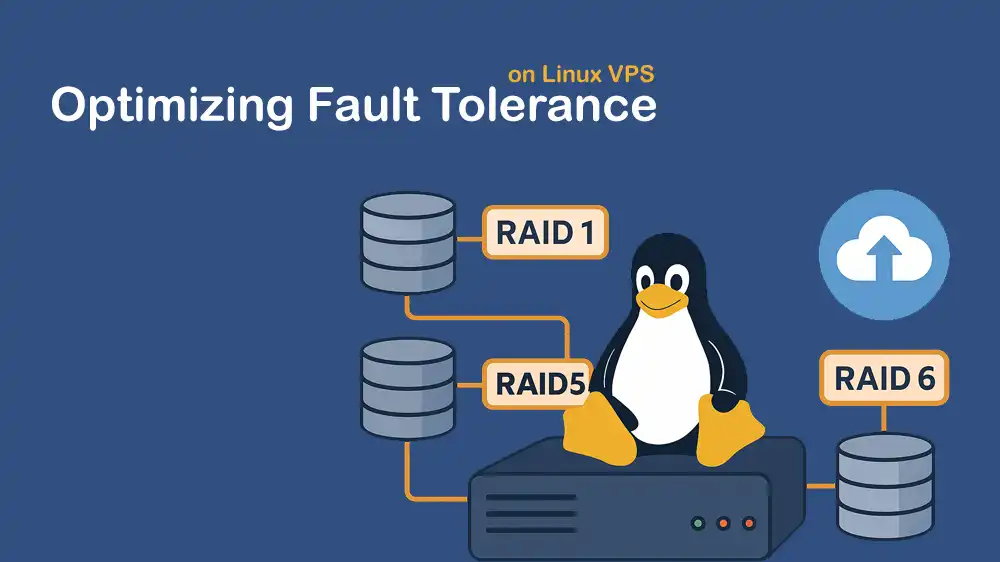
Optimizing for Fault Tolerance with RAID
Administrators often have significant concerns about keeping data safe and accessible on a Linux VPS, even when hardware fails. A single disk failure can cause downtime and data loss. This is where RAID (Redundant Array of Independent Disks) comes in. Here, you will learn a step-by-step guide about Optimizing for Fault Tolerance with RAID on a Linux VPS to keep your data safe in case a disk fails.
This guide focuses on RAID levels 1, 5, and 6, which are the most practical choices for fault tolerance in a Linux VPS. The topics covered in this guide include:
- Choose the right RAID level for optimizing for fault tolerance
- Prepare and configure disks
- Build and monitor the RAID array
- Handle failures and rebuilds
By the end of this guide on the PerLod Hosting, you will have a system that maximizes uptime and minimizes risk.
Note: RAID is not a backup solution. Always combine RAID with off-site backups, monitoring, and a tested recovery plan to protect your data.
Table of Contents
Choose the Right RAID Level for Optimizing Fault Tolerance
At this point, there is a question of which RAID we should use for optimizing fault tolerance. In this guide, we will focus on RAID 1, RAID 5, and RAID 6. Here are the key points for these RAID levels:
RAID 1 (Mirroring): Makes a full copy of your data on two disks. It is simple and has robust redundancy.
- Minimum disks: 2.
- Capacity: 50% of raw.
- Tolerance: 1 disk failure.
- Performance: Reads can improve, and writes are roughly like a single disk.
RAID 5 (Striping with Single Parity): Spreads data across at least 3 disks, keeps one disk’s worth of backup info. It has a good balance of capacity and tolerance.
- Minimum disks: 3.
- Capacity: (N−1) × size_of_smallest_disk.
- Tolerates: 1 disk failure.
- Performance: Writes pay parity overhead; reads are strong. It can be slower under small random writes.
RAID 6 (Striping with Double Parity): Needs at least 4 disks. Best for large arrays where rebuild takes longer.
- Minimum disks: 4.
- Capacity: (N−2) × size_of_smallest_disk.
- Tolerates: 2 disk failures.
- Performance: Highest parity overhead on writes; excellent read scaling.
Optimizing for Fault Tolerance with RAID on Linux VPS
Depending on your needs, you can choose the RAID level. In this guide, we will explain all these levels for Optimizing Fault Tolerance on a Linux VPS.
You need multiple separate block devices like dev/vdb, /dev/vdc, and more. For safety‑first arrays, we will create a dedicated data mount point like /data.
Let’s dive into the details.
1. Make Sure Disks Are Ready for RAID
First, you must verify the disks with the lsblk command to confirm that your VPS sees the separate empty disks you will use for RAID.
lsblk -o NAME,SIZE,TYPE,MOUNTPOINT,FSTYPE,MODELIn your output, you must see separate and unmounted disks like /dev/vdb, /dev/vdc, /dev/vdd, and /dev/vde.
2. Set Up the Required Tools on Linux VPS
At this point, you must install the required tool on your VPS. Depending on your OS, you can use the following commands.
Debian/Ubuntu:
sudo apt update
sudo apt install mdadm parted xfsprogs e2fsprogs fio -yRHEL/AlmaLinux/Rocky:
sudo dnf update -y
sudo dnf install mdadm parted xfsprogs e2fsprogs fio -y3. Partition the Disks for RAID
You can use the whole disk for RAID, but it is recommended to partition the disks to have better maintenance. For RAID 1: partition 2 disks, RAID 5: partition 3 disks, and RAID 6: partition 4 disks.
Here, each disk gets a GPT label and a RAID partition.
Partition 2 disks for RAID 1 with the following command:
for d in /dev/vdb /dev/vdc; do
sudo parted -s "$d" mklabel gpt
sudo parted -s -a optimal "$d" mkpart primary 1MiB 100%
sudo parted -s "$d" set 1 raid on
donePartition 3 disks for RAID 5 with the following command:
for d in /dev/vdb /dev/vdc /dev/vdd; do
sudo parted -s "$d" mklabel gpt
sudo parted -s -a optimal "$d" mkpart primary 1MiB 100%
sudo parted -s "$d" set 1 raid on
donePartition 4 disks for RAID 6 with the following command:
for d in /dev/vdb /dev/vdc /dev/vdd /dev/vde; do
sudo parted -s "$d" mklabel gpt
sudo parted -s -a optimal "$d" mkpart primary 1MiB 100%
sudo parted -s "$d" set 1 raid on
doneAfter partitioning, you can verify them with the following command:
lsblk -o NAME,SIZE,TYPE,PARTTYPENAME /dev/vdb /dev/vdc /dev/vdd /dev/vde4. Build the RAID Array for Optimizing Fault Tolerance
At this step, you must build the RAID array. Parity arrays benefit from a chunk size. 512 KiB is a practical default for mixed workloads.
RAID 1: Mirrors data across 2 disks.
RAID 5: Striped data + single parity across 3 disks.
RAID 6: Striped data + double parity across 4 disks.
Create a RAID 1 array with 2 disks by using the following command:
sudo mdadm --create /dev/md0 \
--level=1 \
--raid-devices=2 \
/dev/vdb1 /dev/vdc1It mirrors the two members, which is simple and fast to rebuild.
Create a RAID 5 array with 3 disks by using the following command:
sudo mdadm --create /dev/md0 \
--level=5 \
--raid-devices=3 \
--chunk=512 \
/dev/vdb1 /dev/vdc1 /dev/vdd1It stripes data across all members with one parity block per stripe.
Create a RAID 6 array with 4 disks by using the following command:
sudo mdadm --create /dev/md0 \
--level=6 \
--raid-devices=4 \
--chunk=512 \
/dev/vdb1 /dev/vdc1 /dev/vdd1 /dev/vde1It is like RAID 5 but with two parity blocks. It tolerates two failures.
Monitor the build process and display detailed info with the following commands:
cat /proc/mdstat
sudo mdadm --detail /dev/md05. Format the RAID for Storage – Make a Filesystem
At this step, you must create the filesystem. You can use XFS, which is best for RAID 5 and RAID 6, which handles large files. Also, you can use ext4, but it needs tuning for stripes and parity. Let’s see how to create them.
XFS (recommended on parity):
RAID 1: No special parameters needed. Use standard mkfs:
sudo mkfs.xfs -f /dev/md0RAID 5 with 3 disks and data devices = 2. Parameters: su=512k, sw=2.
sudo mkfs.xfs -f -d su=512k,sw=2 /dev/md0RAID 6 with 4 disks and data devices = 2. Parameters: su=512k, sw=2.
sudo mkfs.xfs -f -d su=512k,sw=2 /dev/md0ext4 (alternative): With –chunk=512 and 4 KiB blocks: stride = 128.
RAID 1:
sudo mkfs.ext4 /dev/md0RAID 5/6 with 2 data devices: stripe-width = 128 × 2 = 256:
sudo mkfs.ext4 -E stride=128,stripe-width=256 /dev/md06. Mounting the RAID Array – Use New RAID Disk
Now you need to create a mount point like /data and mount the RAID array there. To do this, you can run the following commands:
sudo mkdir -p /data
sudo mount /dev/md0 /dataAlso, you can add it to /etc/fstab so it mounts automatically after reboot. To do this, you must find the disk UUID with the command below:
sudo blkid /dev/md0Then, add it to /etc/fstab with your FS.
For XFS:
echo 'UUID= /data xfs defaults,nofail 0 2' | sudo tee -a /etc/fstabFor ext4:
echo 'UUID= /data ext4 defaults,nofail 0 2' | sudo tee -a /etc/fstab7. Enable Monitoring and Alerts for mdadm
To get early warnings, it is recommended to enable mdmonitor so you get email alerts if a disk fails. You need a working mail relay for email alerts.
On Debian / Ubuntu: Ensure mdadm scans arrays at boot and mdmonitor is enabled. To do this, you can run the commands below:
You can add your email inside /etc/mdadm/mdadm.conf, for example, MAILADDR yo*@*****le.com.
sudo mdadm --detail --scan | sudo tee -a /etc/mdadm/mdadm.conf
sudo systemctl enable --now mdmonitor || trueOn RHEL / AlmaLinux / Rocky Linux: Do the same with the following commands:
sudo mdadm --detail --scan | sudo tee -a /etc/mdadm.conf
sudo systemctl enable --now mdmonitorIf you want the RAID array to be available early in boot, you must update the initramfs.
Debian/Ubuntu, run:
sudo update-initramfs -uRHEL, run:
sudo dracut -H -f8. Handle Failure and Rebuild Disks
If a disk fails, you can check its health, simulate failure for practice, replace the failed disk, and rebuild the array. Also, you can run filesystem checks if needed.
Check array health regularly:
cat /proc/mdstat
sudo mdadm --detail /dev/md0Simulate a failure:
sudo mdadm /dev/md0 --fail /dev/vdb1
sudo mdadm /dev/md0 --remove /dev/vdb1Replace with a new disk: Attach and partition the replacement the same way. Then, add it to the array and monitor rebuild:
sudo mdadm /dev/md0 --add /dev/vdf1
cat /proc/mdstat
sudo mdadm --detail /dev/md0Filesystem integrity checks:
For ext4: unmount (or remount ro), then run:
sudo fsck.ext4 -f /dev/md0For XFS: You can use xfs_repair only when unmounted or read‑only.
9. Expand the RAID Array Safely
If you plan to expand RAID storage, have a backup before reshaping the array.
- RAID 1: Replace with bigger disks one by one.
- RAID 5 and RAID 6: Add new disks, then reshape the array.
RAID 1: Replace one disk at a time with a larger one, let it rebuild, then grow:
sudo mdadm --grow /dev/md0 --size=maxsudo resize2fs /dev/md0 #ext4
sudo xfs_growfs /data #XFSRAID 5 and RAID 6: You can add a device and reshape. For example, add /dev/vdf1 to a RAID 5:
sudo mdadm /dev/md0 --add /dev/vdf1
sudo mdadm --grow /dev/md0 --raid-devices=4Monitor until reshape completes:
watch -n5 cat /proc/mdstatThen, grow the filesystem ext4 or XFS as above.
10. Performance Tips and Test RAID Speed with fio
Here are performance expectations and tuning notes you can consider:
RAID 1: Best for simple redundancy. Reads are fast, writes are the same as one disk.
RAID 5: Good capacity efficiency; parity makes small random writes slower; consider a larger chunk (e.g., 512 KiB) and XFS.
RAID 6: safest parity level; slightly slower writes than RAID 5; recommended for larger arrays.
Scheduler and queue depth: On some VPS platforms (NVMe‑backed), increasing I/O depth (fio –iodepth) and using XFS can help.
You can also run fio for sequential and random read/write tests.
For the sequential test, you can run:
fio --name=seqrw --directory=/data --size=2G --bs=1M --rw=readwrite --rwmixread=70 --direct=1 --iodepth=16For random 4k mixed, you can run:
fio --name=randrw --directory=/data --size=1G --bs=4k --rw=randrw --rwmixread=50 --direct=1 --iodepth=32Note: If a rebuild is in progress, expect slower results. On parity arrays, small random writes are the slowest path; reads should be strong.
That’s it, you are done with Optimizing for Fault Tolerance with RAID on a Linux VPS. Use RAID 1 if you only have 2 disks, use RAID 6 for large arrays, and use RAID 5 for read-heavy workloads where storage efficiency matters. Always remember to keep off-site backups.
FAQs
Which RAID is best for small VPS setups?
RAID 1 is best if you only have 2 disks.
Can I boot directly from a RAID array?
Yes, but it’s more complex. It is recommended to create a dedicated data mount point instead.
How do I know if a RAID disk failed?
You will see warnings from mdadm or mdmonitor. That’s why enabling alerts is essential.
Conclusion
RAID is a smart way to protect your data from disk failures and keep your VPS running smoothly. Whether you choose RAID 1 for simple safety, RAID 5 for a balance of space and speed, or RAID 6 for maximum protection, each option helps improve reliability. We hope this guide on Optimizing for Fault Tolerance with RAID on a Linux VPS.
With PerLod VPS Hosting Service, you will get reliable Linux VPS hosting combined with the flexibility to set up RAID for extra fault tolerance.
Subscribe to X and Facebook channels to get the latest updates and articles on a Linux VPS.
For further reading:
