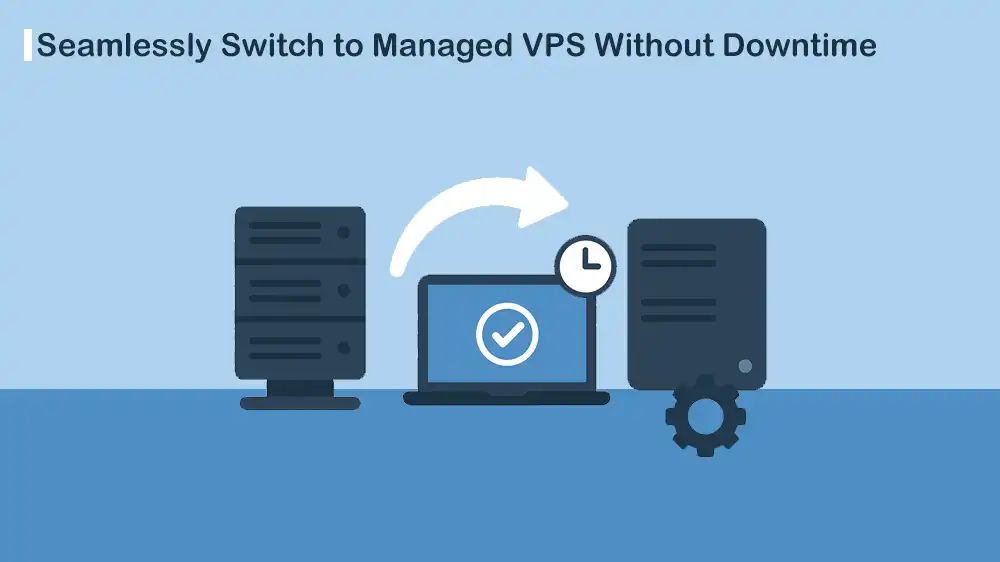
Switch to Managed VPS Without Downtime
Migrating to a Managed VPS is one of the best decisions you can make for performance, reliability, and long-term growth. But there is one concern in migration called downtime. With just a few minutes of downtime, you may lose traffic, sales, and trust. However, with proper planning, you can switch to Managed VPS without downtime.
In this tutorial, you will learn why you should choose a managed VPS, step-by-step migration processes, backup strategies, DNS propagation management, post-migration monitoring, and cost optimization. By understanding these topics, you can migrate smoothly and confidently.
Table of Contents
Why Choose Managed VPS?
First, it is important to know why a Managed VPS is better than shared hosting or an unmanaged VPS. The reasons to choose a managed VPS include:
Professional Server Management: In a managed VPS, the hosting provider, like PerLod Hosting, takes care of server administration tasks such as security updates, software patches, monitoring, and troubleshooting. With this, you do not worry about server management.
Dedicated Resources: Managed VPS provides dedicated CPU, RAM, and storage. This means you have better performance.
Enhanced Security: With Managed VPS hosting, your site will be secure from cyber threats, because it typically includes firewalls, malware protection, intrusion detection, and proactive monitoring
24/7 Expert Support: A good thing about Managed VPS is that you have 24/7 technical support. If something goes wrong, issues will be resolved quickly.
Scalability: If you have a business that will grow, you can scale your VPS resources without migrating to a different platform.
These features in managed VPS make it a powerful choice for your business.
Pre-Migration Planning for a Managed VPS
To have a migration without downtime, you need careful preparation. Without this, you may face data loss, broken functionality, or extended downtime. Let’s see what you should do for a pre-migration plan.
1. List everything you have: The first step is to make a complete list of services and configurations, such as:
- Web servers like Nginx or Apache, document roots (e.g., /var/www), and virtual hosts.
- App code and runtime, like language, package managers, and version managers.
- Databases like MySQL/MariaDB, PostgreSQL, version numbers, and replication config.
- Mail and DNS records.
- Cron jobs, scheduled tasks, and background workers.
- Persistent storage, such as uploads and logs.
- TLS certificate locations, such as Let’s Encrypt (/etc/letsencrypt) or provider-managed.
- Firewall rules, custom kernel modules, and SELinux configs.
2. Backup and Recovery Planning: This step is essential. You must take a full backup of your files, emails, databases, etc., and try to restore the backup on a local server to confirm data integrity. Also, set up incremental backups to capture changes made during migration.
You can create safe and compressed archives by using the tar command. You can exclude host keys if you generate new ones.
cd /
sudo tar -czpf /root/pre-migration-etc-$(date +%F).tar.gz /etc --exclude=/etc/ssh/ssh_host_*
sudo tar -czpf /root/pre-migration-www-$(date +%F).tar.gz /var/wwwFor MySQL or MariaDB backup, you can create a consistent dump without long locks.
mysqldump --single-transaction --quick --routines --triggers --events --databases yourdb \
-u root -p > /root/yourdb-$(date +%F).sqlFor a zero-downtime replication setup, you can use:
mysqldump --single-transaction --master-data=2 --databases yourdb -u root -p > /root/dump-with-pos.sqlTo back up PostgreSQL, you can create a logical dump or a full dump.
sudo -u postgres pg_dump -Fc yourdb -f /root/yourdb-$(date +%F).dump #logical dump
sudo -u postgres pg_dumpall -f /root/all-$(date +%F).sql #dump allPhysical snapshot option: If disks are on LVM, use LVM snapshot for block-level consistent backup.
3. Resource Assessment: Discover your current hosting usage, such as bandwidth, storage, and traffic loads. This will help you choose the right managed VPS plan.
4. DNS and TTL planning: DNS changes can take anywhere between a few minutes and 48 hours to propagate globally. To minimize downtime:
- Lower TTL of the A/AAAA records to a small value like 300 (5 minutes), 48+ hours before migration. This makes the final switch fast.
- If you cannot change TTL sooner, prepare to use other cutover methods, like a floating IP or a load balancer.
5. Application and Compatibility Check: You must verify your CMS and plugins are compatible with the new environment. Check versions of PHP, MySQL, Node.js, or other frameworks your site depends on. Ensure SSL certificates and email settings can be transferred seamlessly.
6. Security, Firewall, and SSH keys: In your new Managed VPS, ensure the firewall allows required ports like 22/443/80/IMAP/SMTP, etc. Prepare SSH keys on the new VPS.
Switch to Managed VPS without downtime
After the pre-migration plan, you can migrate to your new Managed VPS without causing downtime.
- After purchasing the new fully managed VPS from your hosting provider, you must set it up. Configure basic security settings like firewalls, SSH access, and SSL. Then, install required apps like Apache/Nginx, PHP, MySQL, Redis, or caching layers. Also, you must set up staging domains or IP access for testing.
- You must transfer files, databases, email accounts, etc. For file transfer, you can use rsync and scp, or your hosting provider’s migration tools. Export databases via mysqldump or phpMyAdmin and import on the new server. Remember to sync email data if you’re moving mail services.
- Update your local hosts file to point your domain to the new server’s IP, so only you can see the site on the new server. Then, test all functionalities such as login systems, payment gateways, contact forms, and APIs. Check site speed and confirm no broken links or missing assets.
- Finally, you can update the DNS A record to point to the new VPS. The preparation will be fast because of the reduced TTL. Also, keep your old hosting active for at least 48 hours to serve any visitors still resolving the old IP.
Post-Migration Checks on Managed VPS
Once DNS propagation is completed, you need to be sure everything works correctly on the new VPS.
1. Monitoring Performance Post Migration: You must monitor uptime, check VPS resource usage, and track response times and page load speeds. You can install minimal monitoring tools like:
sudo apt update && sudo apt install htop iotop iftop sysstat -yUseful commands:
top / htop #CPU/memory usage
vmstat 1 5 #CPU, IO stats
iostat -x 1 5 #disk IO
iftop -i eth0 #live network bandwidth (interactive)
tcpdump -n -i eth0 port 80 or port 443 #packet tracingFor disk usage, you can use:
df -h
sudo du -sh /var/www/* | sort -h
sudo du -sh /var/log/* | sort -hTip: Set up alerts in provider monitoring or use tools like Prometheus with Alertmanager.
2. Functional Testing: Remember to test emails, both transactional and marketing. Verify CRON jobs and scheduled tasks and re-check SSL, redirects, and security headers.
3. Security Validation: It is recommended to run a malware scan. Confirm the firewalls and DDoS protections are active. Also, review user permissions and disable unused accounts.
4. Backup Verification: You can enable automated daily backups on the new VPS and test restoring from them to verify the recovery.
Optimizing Costs in Managed VPS
Switch to managed VPS without downtime doesn’t mean overspending. You can optimize costs by:
- Right-size VPS: Monitor resource usage for 1–2 weeks post-migration and scale down unused resources if your VPS is underutilized.
- Remove unused snapshots and old server volumes to avoid charges.
- Turn off unused services or schedule on-demand workers.
- Many Managed VPS providers include free SSL certificates, CDN integration, DDoS protection, and automated backups. Using these saves money on third-party tools.
- Instead of jumping into a high-tier plan, start with what you need and scale as traffic grows. This prevents wasted spending.
Commands to find heavy resources:
du -ahx / | sort -rh | head -n 30 # largest directories
dpkg --list 'linux-image*' | grep ^ii # list old kernelsRollback Plan and Final Cleanup
Rollback plan is an essential step. It is recommended to keep the older server running and reachable for a few days, depending on your policy, and keep final backups until you confirm stability.
If you use DNS, record the previous IP and TTL to switch back quickly. If you use a floating IP, switch back if needed.
After a stable period, you can perform the final cleanup, such as:
- Revoke old server SSH keys or destroy the old VPS.
- Remove unused backups or snapshots you no longer need.
- Restore TTLs to normal (e.g., 3600 or 86400) after several hours/days.
Note: Common mistakes you must avoid include:
- Not lowering DNS TTL early enough can result in long downtime during propagation.
- Skipping staging tests can cause broken functionality discovered after migration.
- Not keeping old hosting active can cause users on old DNS records to see downtime.
- Ignoring backups can cause no fallback if migration fails.
FAQs
How long does it take to migrate to a Managed VPS?
Typically, the migration process depends on the size of your website and databases. DNS propagation is usually the longest step, but lowering TTL minimizes the delay.
How do I know if my VPS is performing well post-migration?
Monitor uptime, response times, and server usage. With these, you can check your VPS performance.
What happens if something goes wrong during VPS migration?
If the migration fails, you can roll back to your old hosting while troubleshooting. But you must take a backup of everything to do this.
Final Words
A Managed VPS not only offers better performance, security, and scalability but also gives you peace of mind with professional support. By following this guide, you can switch to managed VPS without downtime. We hope you enjoy this guide.
If you need a reliable, scalable, and flexible managed VPS, you can check PerLod Hosting.
Subscribe to our X and Facebook channels to get the latest articles and news.
For further reading:
