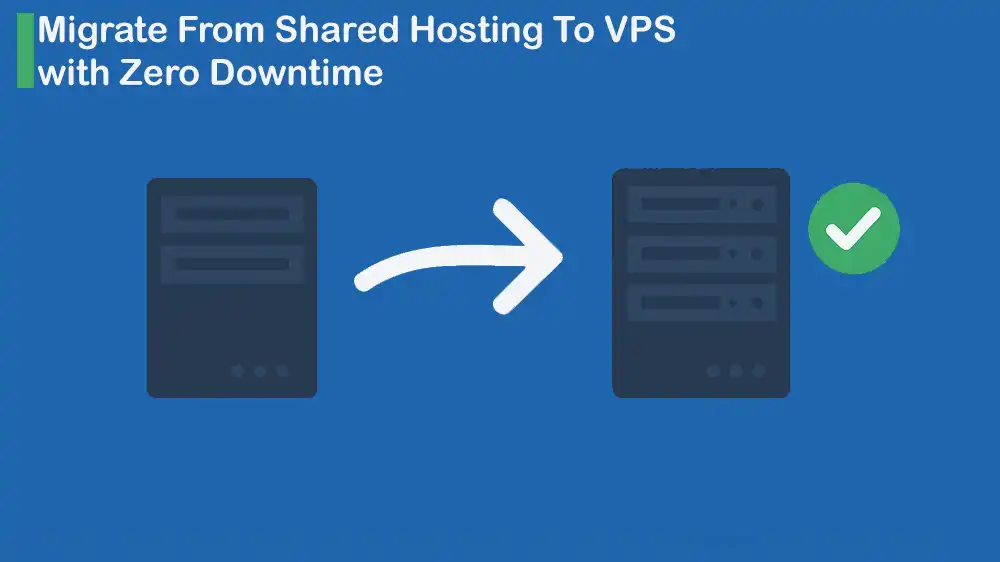
Zero Downtime Migration Shared to VPS
If your business is growing, traffic is also increasing, and your website will take longer to load. When you use shared hosting, and you have too many visitors, your site may crash. Because of this, many businesses decide to make a Zero Downtime Migration Shared to VPS. With VPS hosting, you will get dedicated resources, better performance, and far more control.
But there’s a challenge called downtime during migration. Downtime is when your website becomes unavailable and shows errors or simply does not load. With good planning, you can move from shared hosting to VPS with zero downtime. It means your website stays live and available throughout the process.
In this guide, we will explain the entire process of zero-downtime migration from shared hosting to a VPS in simple steps. And if you’re looking for reliable VPS solutions, PerLod Hosting offers powerful and affordable VPS hosting.
Table of Contents
Why Move from Shared Hosting to VPS?
Before diving into the migration steps, let’s see why you should even consider leaving shared hosting. Here are the main reasons:
Performance: In shared hosting, resources like CPU, memory, and bandwidth are shared with others. If one site uses too many resources, your site will slow down. Instead, in VPS hosting, you will get dedicated resources.
Scalability: VPS plans are flexible, and if your business grows, you can upgrade your VPS.
Control: In VPS hosting, you have full root access, which means you can configure the server to your needs.
Security: Shared hosting is more vulnerable to attacks because multiple users share the same environment. But VPS gives you isolated security.
Tip: If you want to see where VPS hosting is heading in the next few years, check out this in-depth article: The Future of VPS Hosting. It explains how VPS is becoming the backbone of modern websites.
Zero Downtime Migration Shared to VPS
For a zero-downtime migration from shared hosting to a VPS, you must consider doing the following tasks step-by-step:
- Plan Your Migration
- Prepare Your VPS
- Copy Website Data Without Downtime
- Test Everything on the VPS
- Switch the Domain to the VPS
- Post-Migration Checks
Let’s dive into the migration steps.
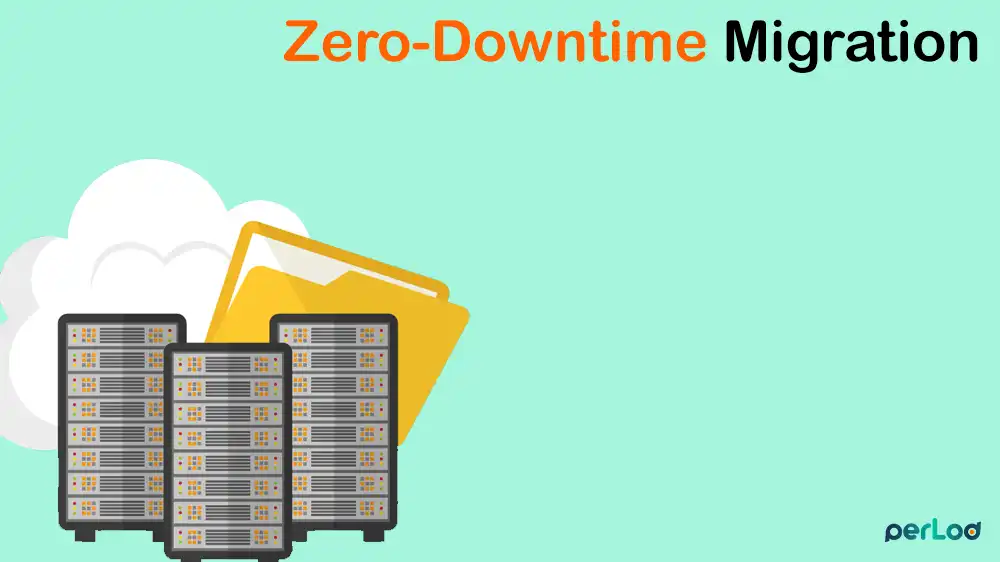
Plan Migration From Shared Hosting To VPS
To achieve a successful migration, you need a well-planned approach.
First, audit your website. List your files, databases, email accounts, and plugins/extensions. With this, you won’t forget anything during migration.
Then, choose the right VPS plan. At PerLod VPS Hosting, we recommend selecting a VPS that matches your traffic and growth needs.
Another factor is to pick a low-traffic time. The best migration time is when fewer people are visiting, such as at night.
Finally, you must back up everything. Even with a zero-downtime plan, backups will help if anything unexpected happens.
Prepare New VPS Environment
Before moving from shared to VPS hosting, you must set up the new environment. Here is what you must do:
- Install Operating System and Control Panel: In a VPS, you must install an operating system. Most people choose Ubuntu because it is stable and well-supported. Select Control Panels like cPanel, DirectAdmin, etc.
- Set up Web Server: Also, you need to install a web server like Apache and Nginx. Nginx is lighter and faster for high-traffic sites.
- Install Database: Choose a database that matches your existing setup, like MySQL/MariaDB and PostgreSQL.
- Secure Server: Another important thing is server security. Consider adding firewalls, configuring SSH access, and using SSL certificates. A free Let’s Encrypt SSL works well for most sites.
- Lower your DNS TTL: TTL (time-to-live) determines how long DNS records are cached. Lowering it a few days before migration makes the final switch faster.
Now that your VPS is configured, you start the migration.
Shift To VPS Without Downtime
At this point, you can copy the website data from the shared to the VPS without downtime.
File Transfer: You can use SFTP, rsync, or your control panel’s migration tools for a secure and complete file transfer. With rsync, you can do an initial full copy, then smaller incremental syncs to capture changes.
Database migration: Export databases (via phpMyAdmin, command line, or panel backup tools) and import databases on the VPS and adjust configuration files to reference the new database credentials and server addresses.
Set up any automatic jobs like backups, reports, or email newsletters.
For WordPress, update the wp-config.php file with the new database details.
If you use email services on your hosting, create the mailboxes again and move old emails over using IMAP sync tools or export/import options.
Keep both servers running: While the VPS is being prepared, your shared hosting site continues to serve visitors.
Note: Many paid control panels (like cPanel or DirectAdmin) have built-in tools that can automatically move everything for you.
Test Everything on the VPS Environment
This is the most important step to test everything on the VPS before switching your domain.
- Preview the VPS IP using a temporary domain or by editing your hosts file.
- Check forms, logins, payment systems, images, plugins, and links.
- See how much faster the VPS loads compared to shared hosting.
- Review error logs to catch any missing dependencies or misconfigurations.
Testing before changing DNS lets visitors keep using your old hosting while you check that the new setup works. This step is key to making sure there’s no downtime.
Switch the Domain to the VPS
Once you are sure everything works correctly, it’s time to go live.
- Update DNS records: Point your domain’s A record to your VPS IP.
- DNS propagation: Thanks to lowering TTL earlier, the switch happens quickly—usually within minutes.
- Monitor traffic: Use DNS check tools to confirm visitors are being directed to the new VPS.
Once DNS has fully updated and all visitors are reaching your VPS, the migration is complete.
Post-Migration VPS Checks
After the migration, check that everything on your site works properly.
- Make sure images load, forms can be submitted, eCommerce checkouts work, emails are delivered, and any third-party services are connected correctly.
- Keep an eye on your VPS resource usage with the built-in dashboard or external tools so you don’t run into limits.
- Change your DNS settings back to the normal refresh time (usually 1–4 hours) to keep lookups fast.
- Update any hardcoded links or API connections so they point to the new server.
- Set up automated monitoring to get alerts about downtime, slow speed, or errors.
- Write down the steps you took during migration for future reference.
- Let your team, clients, or users know the migration was successful. Ask users if they notice any issues.
- Finally, after a week of smooth operation, you can safely cancel your old shared hosting account.
That’s it, you are done. Just remember, always back up before moving, lower DNS TTL, migrate during less traffic, and test everything.
FAQs
What is zero-downtime migration?
Zero downtime migration is the process of moving your website from one server (like shared hosting) to another (like a VPS) without making your site unavailable.
Why should I move from shared hosting to VPS?
VPS hosting offers dedicated resources, better performance, enhanced security, and more control compared to shared hosting.
How long does a VPS migration take?
The duration depends on your website size, the amount of data, and the method you use. With zero downtime methods, most migrations can be completed in a few hours.
Conclusion
Migrating from shared hosting to a VPS may seem difficult, but with a good plan, you can have a zero-downtime migration from shared hosting to VPS. Your website stays online, your visitors never notice the transition, and you get all the benefits of VPS hosting.
At PerLod Hosting, we specialize in reliable VPS solutions that make migrations easier:
- Powerful servers with guaranteed resources
- Flexible plans that grow with your website
- Expert support to guide you during migration
- Competitive pricing so you get more for less
We hope you enjoy this guide. Subscribe to our X and Facebook channels to get the latest updates and news in VPS hosting.
Further reading:
Install K3s on Ubuntu 24.04 – A step-by-step guide to setting up a lightweight Kubernetes cluster on your VPS.
OpenSearch Cluster Setup on Ubuntu 24.04 – Instructions for deploying an OpenSearch cluster to manage and analyze your data efficiently.
